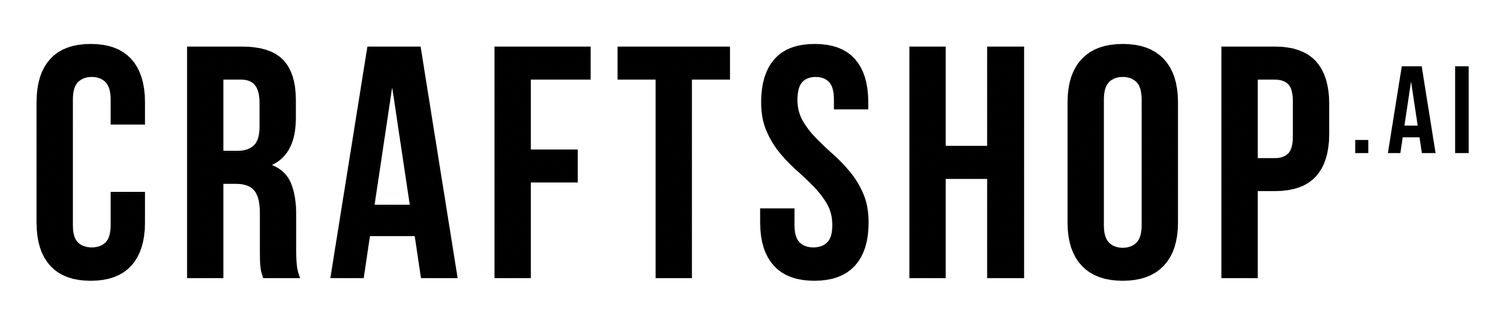Getting Started with Midjourney: A Crafter's Guide to AI Image Generation
Midjourney isn't here to replace your creativity or craftsmanship—it's here to enhance it. Think of it as a digital assistant that can help you:
Welcome to the world where AI meets crafting! This beginner-friendly guide will walk you through using Midjourney to enhance your handmade projects.
What is Midjourney and Why Should Crafters Care?
Midjourney is an AI image generation tool that creates stunning visuals based on text descriptions (called "prompts"). As a crafter, you might be wondering, "Why would I need AI when I make things by hand?" That's a great question!
Midjourney isn't here to replace your creativity or craftsmanship—it's here to enhance it. Think of it as a digital assistant that can help you:
- Generate custom backgrounds for your cards
- Create unique patterns for scrapbook pages
- Visualize color combinations before committing to materials
- Design personalized elements that would be difficult to find elsewhere
- Overcome creative blocks with fresh inspiration
The best part? You don't need any technical expertise to get started. If you can describe what you want to create, you can use Midjourney.
What You Can Create with Midjourney
Before diving into the setup, let's explore some craft-specific applications:
For Card Makers:
- Custom backgrounds that match specific themes or occasions
- Decorative elements that complement your stamping and die-cutting
- Unique textures that look like watercolor, letterpress, or other techniques
- Personalized imagery featuring specific subjects (like someone's pet or hobby)
For Scrapbookers:
- Themed backgrounds that match your photos' settings
- Custom embellishments that tell your story
- Digital "papers" you can print at home
- Memory-enhancing imagery (like historical contexts for heritage pages)
For All Crafters:
- Color palette inspiration based on a theme or mood
- Custom gift wrap and tag designs
- Pattern creation for fabric projects, decorative papers, or backgrounds
- Visualization of project ideas before investing in materials
Setting Up Your Midjourney Account
Let's get you set up with a Midjourney account. The process might seem a bit unusual since Midjourney operates through Discord (a communication platform), but I'll break it down into simple steps:
Step 1: Create a Discord Account (if you don't have one)
- Visit Discord.com or download the Discord app on your mobile device
- Click "Register" and follow the prompts to create your account
- Verify your email address
Note for crafters: Discord might be new to you, but think of it as a digital crafting circle where you'll interact with Midjourney.
Step 2: Join the Midjourney Discord Server
- Visit Midjourney.com
- Click "Join the Beta" or look for a "Join Discord" button
- You'll be redirected to Discord where you can accept the invitation
Step 3: Start Your Midjourney Subscription
- In the Midjourney Discord, type
/subscribein any channel - Follow the link to view subscription options
- Choose a plan that fits your needs:
- Basic Plan ($10/month): Good for casual crafters
- Standard Plan ($30/month): Ideal if you'll use it regularly
- Pro Plan ($60/month): Best for those creating many designs
- There's also a free trial option to test the waters
Crafter's Tip: Start with the trial to experiment, then consider the Basic plan as you learn. You can always upgrade later if you find yourself using it frequently.
Step 4: Choose Where to Create
For the best crafting experience, I recommend:
- Desktop/laptop: Larger screen makes it easier to see details in your designs
- Good internet connection: Images generate faster
- Organized workspace: Have your crafting inspiration nearby as you describe what you want
Your First Midjourney Prompt
Now for the fun part—creating your first image! A "prompt" is simply a text description of what you want Midjourney to create.
Basic Prompt Structure
Type /imagine followed by your description. For example:
/imagine watercolor floral card background in soft pastels with delicate rose and peony bloomsCraft-Specific Starter Prompts
Try these templates, replacing the bracketed words with your preferences:
For Card Makers:
/imagine [technique] [subject] card background in [color scheme] style, [additional details]Example:
/imagine watercolor butterfly card background in spring pastels style, delicate linework, white space for sentimentFor Scrapbookers:
/imagine [theme] scrapbook paper with [texture] and [colors], [additional details]Example:
/imagine vintage travel scrapbook paper with aged parchment texture and sepia tones, featuring subtle map elements and torn edgesFor Pattern Creators:
/imagine seamless pattern with [subject] in [style], [color scheme], [scale]Example:
/imagine seamless pattern with small wildflowers in hand-drawn style, navy blue and coral color scheme, medium scale for cardmakingWhat Happens Next
After entering your prompt:
- Midjourney will generate four initial image options
- These appear as a grid of images in the Discord channel
- Below the images, you'll see buttons with options like U1-U4 (Upscale) and V1-V4 (Variation)
- Click U1-U4 to make any of the four images larger and clearer
- Click V1-V4 to create variations based on the image you like best
Understanding Midjourney's Interface
Let's break down the basic commands and interface elements:
Essential Commands
/imagine- Creates a new image from your description/blend- Combines two or more images (great for merging craft elements!)/describe- Analyzes an image and suggests prompts (helpful for recreating styles)
Navigating Options
When you see your grid of four images, you'll have several options:
- U1, U2, U3, U4 - Upscale and enhance the corresponding image
- V1, V2, V3, V4 - Create variations of the corresponding image
- 🔄 - Regenerate the entire set of images
- ❤️ - Save to your favorites for future reference
Saving Your Images
- Click the U button to upscale the image you want to save
- Right-click on the larger image
- Select "Save image as..."
- Save to a dedicated folder on your computer (I recommend organizing by project type)
Mobile Tip for Crafters: If using the Discord mobile app, tap and hold the image, then select "Save" from the menu that appears.
Tips for Craft-Specific Prompting
The secret to great results is crafting a detailed prompt. Here are some tips specifically for crafters:
Use Crafting Terminology
Include terms familiar to you as a crafter:
- Materials: cardstock, vellum, watercolor paper, cotton rag, linen
- Techniques: distressed, embossed, letterpress, deckled edge, scored
- Tools: brushstrokes, stamped, die-cut, stenciled, heat embossed
Specify Style Elements
- Design styles: minimalist, shabby chic, vintage, modern, whimsical
- Art styles: watercolor, pen and ink, colored pencil, gouache, mixed media
- Eras/themes: Victorian, mid-century modern, cottagecore, steampunk
Color Specification
Be specific about colors, especially if matching existing materials:
- Use exact color names: "dusty rose, sage green, and ivory"
- Reference color systems: "Pantone 13-1520 Rose Quartz and 15-3919 Serenity"
- Describe the mood: "autumn color palette with warm amber and deep maroon"
Composition Guidelines
Tell Midjourney about the layout:
- "Centered focal element with space around edges for matting"
- "Right-aligned design leaving room for journaling on the left"
- "Border pattern with empty center for photos or text"
Troubleshooting Common Challenges
Even experienced Midjourney users encounter issues sometimes. Here's how to handle them:
When Images Don't Look Right
- Too busy: Add "minimalist" or "simple design" to your prompt
- Wrong style: Be more specific about the art technique you want
- Weird compositions: Add "balanced composition" or describe layout more clearly
- Text issues: Midjourney struggles with text, so plan to add text separately in your projects
Refining Your Prompts
If you're not getting what you want, try:
- Being more specific about materials and techniques
- Adding references to artists or styles you admire
- Using the --stylize parameter to control detail level (--stylize 1000 for more creative, --stylize 250 for more literal)
- Including "crafting" or "handmade" in your prompt for that artisanal feel
Understanding Content Policies
Midjourney has some restrictions to be aware of:
- Avoid requesting images of real people or celebrities
- Don't create designs that could infringe on copyrights or trademarks
- Some mature content is restricted
Time-Saving Workflows for Busy Crafters
As crafters, our time is precious! Here are some efficient workflows:
Batch Similar Designs
Create sets of matching elements in one session:
/imagine set of 4 coordinating floral backgrounds in watercolor style, same color palette of teal and coral, different compositionsUse the Describe Feature
Upload an image of a craft supply you already have, then use /describe to generate prompts that match its style. This is perfect for creating coordinating elements!
Save Your Successful Prompts
Keep a document or spreadsheet with prompts that worked well, organized by:
- Project type (cards, scrapbooks, etc.)
- Occasion (birthday, wedding, holiday)
- Style (vintage, modern, whimsical)
- Color scheme
This becomes your personal prompt library for future projects!
Maintaining Your Creative Voice
AI tools are most valuable when they enhance your unique crafting style rather than replace it. Here's how to keep your personal touch:
Use AI as a Starting Point
- Generate backgrounds or base elements, then embellish by hand
- Combine AI elements with traditional techniques
- Use AI to visualize ideas, then recreate them with your own twist
Mixed Media Approaches
- Print Midjourney images on specialty papers and incorporate into projects
- Use images as templates for hand-embellishing
- Create digital collages combining Midjourney images with your own photos
Ethical Considerations
- If selling creations that incorporate Midjourney images, check their commercial use policies
- Be transparent about your process if sharing online
- Give credit to tools used in your creative process
Next Steps and Community Resources
Once you're comfortable with the basics, explore these resources:
Official Midjourney Help
- The official Midjourney Guide: docs.midjourney.com
- Midjourney Discord's #help-channel for specific questions
Crafting Communities
- Search Facebook groups for "AI crafting" or "digital crafting"
- Instagram hashtags: #midjourneycraft #aicrafting #digitalcraftroom
Craftshop.ai Community
- Share your Midjourney creations with fellow crafters
- Post questions and prompt ideas in our forums
- Join our monthly AI craft challenges
Conclusion
Midjourney offers an exciting new dimension to your crafting toolkit. Remember, it's not about replacing your handmade touch—it's about expanding what's possible and saving time on certain elements so you can focus on the parts of crafting you love most.
Don't worry about getting everything perfect right away. The joy of both crafting and AI is in the experimentation! Start with simple prompts, save what inspires you, and gradually develop your own AI-assisted crafting style.
Coming up next in our series: "Customizing Midjourney Prompts for Seasonal Card Making" and "Using AI to Design Custom Scrapbook Elements." Stay tuned!
Have you tried Midjourney for your crafting projects? We'd love to see what you create! Share your experiences in the comments below or tag us on social media with #CraftshopAI.
TAGS: