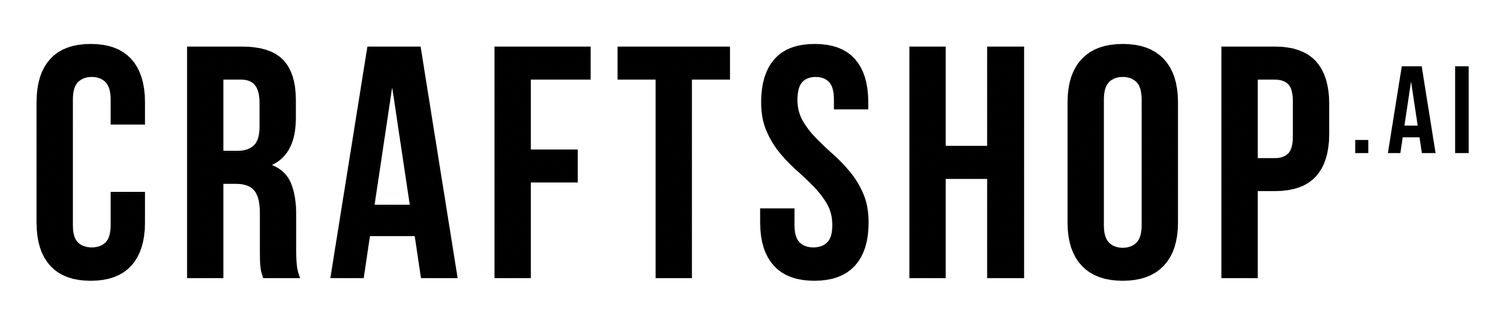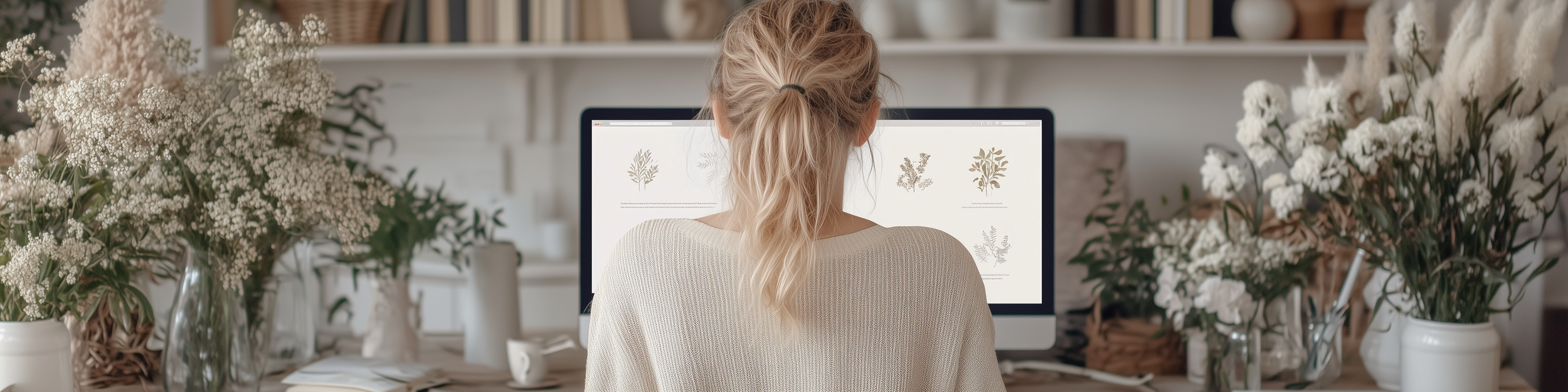Getting Started with Claude
A Crafter's Guide to Installing Claude.AI
As crafters, we're always looking for new tools to enhance our creativity and make our crafting process smoother. Today, I'm excited to introduce you to Claude, a free AI assistant that can help with various aspects of your crafting journey. Whether you're a card maker, scrapbooker, or general crafter, this guide will show you how to get started with Claude and use it for your creative projects.
Setting Up Your Free Claude Account
Visit claude.ai in your web browser
Click the "Sign Up" button
Create your account using your email address
Verify your email address through the confirmation link
Complete your profile setup
That's it! Claude is now ready to help with your crafting projects.
Getting to Know Claude's Interface
When you first log in, you'll see a clean, straightforward chat interface. Think of it like having a conversation with a knowledgeable crafting friend. You can:
Type your questions or requests in the message box at the bottom
Start new conversations using the "New Chat" button
Review your previous conversations in the sidebar
Upload images or documents when needed
Crafting-Specific Examples to Try
Let's start with some simple but useful queries. Here are three examples you can try right away:
1. Getting Color Palette Suggestions
Try asking: "I'm making a birthday card with a garden theme. Can you suggest a spring-inspired color palette that works well together? Please include both the color names and their hex codes."
2. Writing Card Sentiments
Try asking: "I need help writing a heartfelt message for a sympathy card. The recipient lost their mother who was an avid gardener. Can you help me write something personal that incorporates this theme?"
3. Project Planning Help
Try asking: "I'm planning to make a scrapbook page about a family picnic. Can you help me create a checklist of materials I might need and suggest some layout ideas?"
Tips for Getting the Best Results
Be Specific: Instead of asking "What should I make?", try "I need ideas for a thank-you card using watercolor techniques and flowers as the main theme."
Break Down Complex Requests: If you're working on a big project, break it into smaller questions. For example, first ask about color schemes, then about layout, then about specific techniques.
Ask for Clarification: If Claude's response isn't quite what you need, feel free to ask for clarification or request modifications. For example: "Could you explain that technique in simpler terms?" or "Can you suggest alternatives for materials I might not have?"
What Claude Can Help With
Here are some practical ways Claude can assist with your crafting:
Brainstorming project ideas
Suggesting color combinations
Writing text for cards and scrapbook pages
Creating supply lists
Troubleshooting crafting techniques
Converting measurements
Suggesting alternatives for materials
Planning project layouts
Estimating project timelines
Creating step-by-step project plans
Important Notes
Claude is an AI assistant, so while it can provide suggestions and ideas, the creative decisions are ultimately yours
Always test techniques and color combinations on scrap materials first
Save conversations that you find particularly helpful by bookmarking them in your browser
Next Steps
Start with simple queries and gradually explore more complex requests as you become comfortable with the interface. Remember, there's no "wrong" way to ask questions - Claude is designed to be helpful and can always clarify if needed.
TAGS: